Here’s the video screen attached to my harness while the camera’s filming another one of our characters.
Sorry, I don’t have more photos. I’ll try to get some taken next time we film.
(original post: Learning Puppetry tech…)
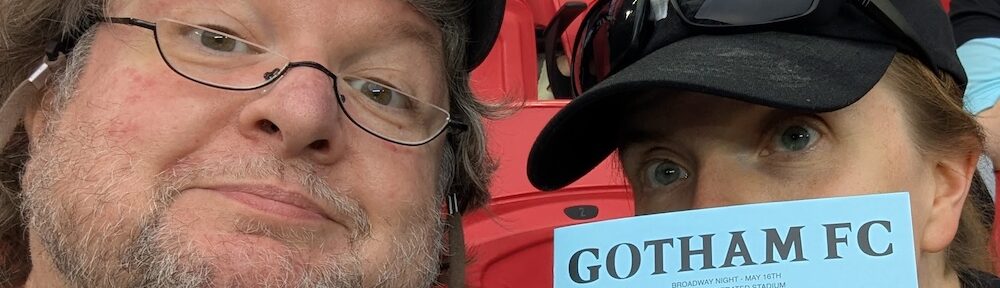
Here’s the video screen attached to my harness while the camera’s filming another one of our characters.
Sorry, I don’t have more photos. I’ll try to get some taken next time we film.
(original post: Learning Puppetry tech…)
 One of the problems I have when I’m puppeteering Rudy Monster is that I’m stuck underneath his huge furry body and it’s really difficult to see the monitors that Kay and Jen are using to watch their own performances. So I started thinking about how to give myself a small, portable monitor that I could use while I was under Rudy.
One of the problems I have when I’m puppeteering Rudy Monster is that I’m stuck underneath his huge furry body and it’s really difficult to see the monitors that Kay and Jen are using to watch their own performances. So I started thinking about how to give myself a small, portable monitor that I could use while I was under Rudy.
I’d read about Caroll Spinney’s “electronic bra” that he wears inside of Big Bird, but that has a fairly large CRT video monitor on it, and I was sure that modern technology could provide me with something much, much better.
At first, I tried using a pair of Video Glasses. I figured that I could just wear these on my face and I would be able to puppeteer with the best of them. Unfortunately, I hadn’t counted on two things, the first logistical, and the second technical. First, with these glasses on, I couldn’t see anything but what the camera was showing me. No script, no other puppeteers, no nothing. I was trapped inside the glasses until I took them off.
Second, and much more importantly, they only worked for ten minutes at a time, and then they conked out. If I let them rest for a half hour or so, they’d work again, but I couldn’t afford to only get 10-20 minutes of use out of every hour; I needed to be able to use these for long puppeteering sessions. So I scrapped the glasses and went back to puppeteering blind.
But, of course, that didn’t work very well, either. I constantly had to get coaching from my coworkers about Rudy’s eye focus, and I had to feel my way through everything. Not the way I like to puppeteer.
Finally, I decided to build my own rig to approximate what Caroll Spinney has. Looking at the pictures of Caroll’s getup, I started figuring out how I could get the appropriate parts. Of course, trying to get a CRT video monitor these days is nigh-impossible, but I found links to LCD flat-screen monitors that have the same 16:9 aspect ratio (widescreen) that our camera has. These screens were being sold for retrofitting cars that didn’t have backup cameras with aftermarket cameras.
And then I saw a related link for a wireless transmitter that allowed you to transmit video from your camera at the back of your car to your monitor on your dashboard, without wires. This was what I needed.
So I got the following equipment:
First I tested the monitor and the battery. Both had all the connectors they needed, so I was able to take the Y-splitter lead that came with the battery and plug one end into the monitor’s power cable and the other into the power supply that came with the battery. I plugged in the video RCA out from our camera and… voilá! I was watching what the camera was recording on the tiny monitor. At the very least, my getup would work if it was hardwired.
Next, I wanted to get the wireless transmission working. The pieces of the wireless transmitter were meant to be hardwired into a car, so they had bare wires as power leads. I was prepared for this (remember, I bought the package of connectors), but then I had a sudden thought: this was DC power, and unlike AC power, with DC power, polarity matters. With my misadventures in LED wiring still fresh in my mind, I popped off to Google to make sure I had my polarity correct. Finding the Wiring Color Codes reference in the free electrical engineering textbook “Lessons in Electric Circuits“, I read the following (the last sentence was bolded by me):
US DC power: The US National Electrical Code (for both AC and DC) mandates that the grounded neutral conductor of a power system be white or grey. The protective ground must be bare, green or green-yellow striped. Hot (active) wires may be any other colors except these. However, common practice (per local electrical inspectors) is for the first hot (live or active) wire to be black and the second hot to be red. The recommendations in Table below are by Wiles. [JWi] He makes no recommendation for ungrounded power system colors. Usage of the ungrounded system is discouraged for safety. However, red (+) and black (-) follows the coloring of the grounded systems in the table.
Ok, so these red wires were positive, and the black wires were negative. And… oh, lovely! This wiring diagram for the product even states that! This is what I get for not reading the documentation before diving in…
So I hooked up a female DC power connector to the transmitter’s power, making sure the red wire was going into the positive terminal (then screwing it down with a #0 phillips head) and the black wire was going into the negative terminal (screw, screw, screw). Then I plugged the male power plug from the extra power supply I got and saw the little indicator light on the transmitter light up.
So far, so good.
I did the same with a male CD power connector on the receiver’s power, and then plugged it into the the Y-splitter lead that came with the battery.
I picked the male power connector because the battery pack had a female power port, and the monitor had a female power plug. This meant that the cable above would let me plug in a male plug and not have to wire up anything special.
And when I turned on the battery, the indicator light on the receiver lit up. So, holding my breath, I plugged in our camera to the transmitter… and… success!
I was so excited, I put on the harness and took the screen upstairs to my wife.
“What’s that?” she asked, indicating the picture on the diminutive screen.
“That’s the sewing machine. Downstairs.”
I’ll post a picture of this rig in action after we film with it this coming Sunday, but I couldn’t wait to post about assembling this setup. It felt good.
Ok, so as some of you already know, PacKay Productions is building puppets for the Glove Theater’s production of Shrek: The Musical (and my lovely wife will be performing the part of Dragon). Part of Kay’s design for Dragon included eyes that light up, and Kay figured that she could accomplish this by putting a battery-operated LED closet light in each eye:
The problem, of course is that to turn those things on, you have to physically press the front on each of them. That’s going to be awkward if you want to light up the eyes while you’re performing with the puppet. “Hey,” I told Kay, “I can move the switch outside the case… heck, I can probably put it at the end of a long wire, so you can have the switches for both eyes next to each other. And I could move the batteries to the end of a long wire, too, so you don’t have to have all that weight up in the eyes.” Kay was skeptical, however, because she didn’t want me ruining the one pair of these lights that she had. So I found another pair for $5 on sale at a hardware store and I took them apart.
The build seemed simple enough: there was a switch soldered to a circuit board that had the LEDs soldered on, and there were two leads from the circuit board to the battery housing, one of which had a resistor. I could de-solder the switch and put it at the end of long wire, and I could do the same for the battery. Easy-peasy.
So I set to work. I grabbed about three feet from my spool of cat5 cable and split it open to reveal the four pairs of twisted wires. I de-soldered the connection to the battery and wired it back in with one of the wire pairs from the cable. I now was able to put the battery three feet away from the LEDs. I then de-soldered the switch from the circuit board and soldered in one end of another pair of wires. I then tried touching the bare ends of that wire together to close the circuit and make sure everything was working.
Nothing happened.
“Uh-oh,” I thought. “I’m not going to be able to do this by the seat of my pants.”
See, I’m a geek, but I don’t really grok electricity the way most geeks do. There are equations for things, and I mostly ignore them and just do things by the seat of my pants because, for the most part, I can get things to work that way. I don’t bother sitting down and crunching numbers because… well, that’s work. And I hate work. That’s why I mostly write computer code–coding isn’t work, it’s fun.
So, I started asking around for help. As luck would have it, one of my former coworkers Don came by the office this past week for a visit, and I chatted him up about it. He did some quick addition on my whiteboard, and he gave me one crucial piece of advice: buy a multimeter.
So, on Friday, I grabbed a $35 multimeter from RadioShack. On Saturday, I took apart the other LED light and started testing voltages. I tested at the two terminals on the battery pack. The multimeter read 4.77V. I tested where the two leads connected to the circuit board with the LEDs and switch. 4.75V. Ok, good, I’ve got numbers to compare with. I then tested the circuit I had soldered together at the battery pack. 4.75V. Ok, that’s good. Then I tested at the circuit board? -4.75V. … … wait. NEGATIVE 4.75V?
A little voice in my head said, “They don’t call them Light Emitting Diodes for nothing, Pack.”
So I de-soldered where I’d connected the wires to the circuit board and re-connected them with the proper polarity. VOILA! It worked!
Emboldened by my success (and spurred by the fact that my ham-handed soldering had damaged one of the switches so it was no longer a push-on, push-off switch but appeared to now only function as a momentary (push on, release off) switch), I trotted off to RadioShack and grabbed two larger switches and a little plastic project case to house them in.
Another hour in my in-laws basement, and I was done!
The switches are close enough together you can turn both lights on at the same time, but you can also choose to light up either light individually. Now all we have to do is mount these in Dragon’s eyes and figure out where the best place to place the switches.
I got home from work yesterday, and I discovered that my Hackintosh had rebooted itself and was sitting there with a black screen showing nothing but a forlorn cursor blinking at me. Oh, dear, I thought, something’s gone wonky.
Something usually does go wonky with my hackintosh; it’s nowhere near as stable as the other computers I use (it’s nowhere near as stable as the Mac laptops I own), but I keep using it because… well, it’s an adventure. I mean, if I need something that’s going to work all the time, I have my old 17″ Powerbook (bought new in 2005) and my newer 13″ Macbook (purchased used in 2010). But I wanted to have a desktop again, and I wanted it to have some oomph. So, last June, I got myself an ASUS P7P55D-E Pro motherboard, an Intel Core i7-870 Lynnfield 2.93GHz CPU, a GeForce 9500 GT graphics card, 8GB of RAM, a 2TB hard drive, and Crucial M4 64GB SSD. I followed all the instructions on the tonymacx86 blog, and I was up and running.
Anyway, last night I set about trying to figure out what had gone wrong with my setup. I tried reinstalling the bootloader, but that didn’t work. I was able to boot a bootloader from a recovery CD and boot into my system on the SSD, but then my system would only work for a little while and then it would hang. I went googling for other people having problems booting hackintoshes from SSDs, and then I thought to look for problems specifically with my model SSD. This was when Google’s autocomplete actually led me in the correct direction; I pasted “M4-CT064M4SSD2” into the search bar (copied directly from the System Profiler), and Google suggested “firmware”. I took the suggestion, which led me to Crucial’s website and the following entry in the change log for the latest firmware upgrade:
Correct a condition where an incorrect response to a SMART counter will cause the m4 drive to become unresponsive after 5184 hours of Power-on time. The drive will recover after a power cycle, however, this failure will repeat once per hour after reaching this point. The condition will allow the end user to successfully update firmware, and poses no risk to user or system data stored on the drive.
This was the point at which my wife came home from the performance of Cyrano that she’s performing in, and I had to stop for the night. I picked up work again this afternoon; I downloaded the firmware update, applied it, and crossed my fingers.
Unfortunately, the system still wouldn’t boot on it’s own. I could boot into the recovery CD’s bootloader and then finish the boot off my SSD, but that wasn’t a long-term solution. So then I tried reformatting the drive. No luck. I thought that maybe the drive was just unbootable and tried swapping it out for the SSD I was holding onto for my FreeBSD machine. That didn’t work either. Finally, I went through my BIOS settings extremely carefully.
That’s when I noticed it. The boot order for the machine was the DVD drive, then the ST32000641AS drive, then removable media (I’m guessing that’s USB). But wait… the ST32000641AS isn’t the SSD, that’s the 2TB drive I’ve got mounted as /Users. I then poked around in the BIOS settings until I found where the “primary drive” was the 2TB drive and my “secondary drive” was the SSD. I swapped their order there, and when I came back to the boot order selection screen, it said that I was booting off the DVD, then my M4-CT064M4SSD2, then removable media. I saved the settings and rebooted.
It worked. The BIOS settings had probably gotten screwed up while I was moving the SSD off one of the SATA III ports to one of the first four SATA II ports so the firmware update could see it. If I’d noticed it had changed, I probably would have had my afternoon to play with my FreeBSD server.
Oh, well. There’s always tomorrow. 🙂